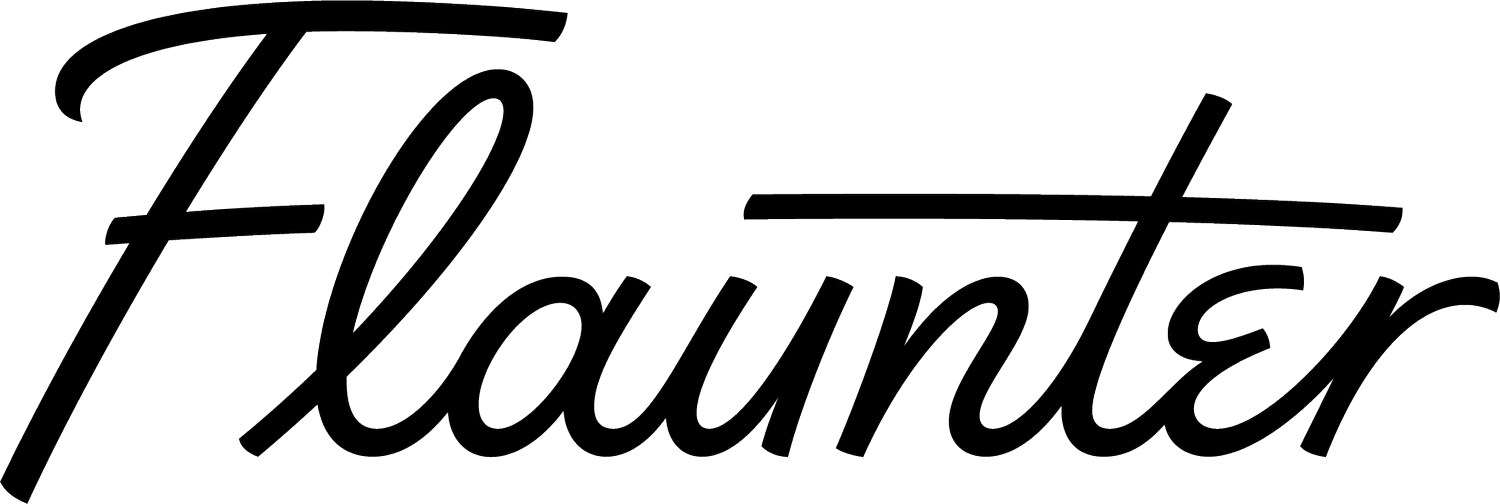PR Images Best Practice: Understanding Quality, Format and Transfer
Visual content is a critical business asset for both brands and media with images being used across print, advertising, blogs, e-commerce, digital media, and social channels. Despite this, image quality and format expectations are commonly misunderstood, causing headaches for brand PRs and media alike.
To cut through the confusion, and thousands of Google results with varying opinions, we’ve created this definitive summary of image quality, formats, and transfer preferences in the context of PR.
What is image resolution and dpi?
When we talk about image resolution, we’re talking about pixel resolution. Pixel resolution is straightforward: a single pixel represents a colour and an image is made up of millions of pixels. If you zoom far enough into a photo in an image editing app, you can see them individually.
By zooming into this In Bed image (by 6300% in Photoshop, to be exact), you can see the individual pixels that make up a tiny section of the photo. Pixels don’t actually have a predetermined size, which is where resolution becomes important. Resolution is the measurement that determines how many pixels are packed into a linear inch in an image, which therefore controls how big or small the pixels are. With that in mind, you may find it helpful to think of resolution as pixel size or pixel density.
On your computer screen, the resolution is measured in terms of pixels per inch in the U.S (PPI); in most other countries, it’s measured in pixels per centimetre (PPC). Scanners and printers refer to resolution as dots per inch (DPI).
DPI is a property added to the file to relate the dimensions of the image to a theoretical printing size.
DPI is best understood as a function of the image resolution and the size of the canvas you plan to print on. If you have a 3000-pixel width image and you plan to print it on a 10-inch wide page, your image will be printable at a maximum of 300dpi. If that same image is to be printed on a 100-inch wide page, your image will be printable at a maximum of 30dpi. The image will certainly look better on the 10-inch page, but both contain exactly the same quality photo.
In summary, the higher the resolution of an image, the smaller the pixels. Small pixels make for smooth, high-quality prints. The lower the resolution, the bigger the pixels, which makes for blocky prints that are restricted in where they can be used and how large they can be blown up.
How can I quickly check the resolution of my images?
If you’re on a PC
To check a photo’s resolution on a Windows PC, select the file you want to use. Right-click on the image and then select “Properties.” A window will appear with a number of tabs. Click the “Details” tab to see the image’s dimensions and resolution.
If you’re on a MAC
To check a photo’s resolution on a MAC, open the image, then click “Tools”. From the dropdown click “Show Inspector”. A window will appear that gives you the image size, DPI and colour profile.
When in doubt – math
Divide pixels by inches: if the outcome is 300 or more, it is hi-res and can be printed.
Divide pixels by inches, if the outcome is less than 300 it is low-res and can not be printed.
Divide pixels by 300 to get the maximum size the image can be printed in inches.
Do I need to create low-res and hi-res images?
72dpi images are traditionally used for digital. While this is fine e-commerce or online galleries, they can’t be used for super HD displays or print. When it comes to PR images – you should be producing (or requesting from your photographer) images that are 300dpi. This is because you should want to maximise the usability of your content across all forms of media and having the right assets greatly improves your opportunity for exposure.
On Flaunter, we’ve simplified the process so that you don’t have to worry about managing two sets of image types. Once the hi-res images are uploaded, the system automatically copies them and creates a low-res version so that media and retailers can take their pick [note: the vast majority (85%) of images downloaded from Flaunter are in the hi-res format].
My photographer only gave me images in 72dpi – can I change them?
Unfortunately, the answer is no. Once resolution has been reduced or an image compressed, there’s no going back. Often when people try to play with resolution in an app such as Photoshop, the image will be trashed as the app will add fake pixels that weren’t originally captured. It is best to ask your photographer for the original hi-res files. If they aren’t available, make sure that you specify your need for hi-res images very clearly on your next shoot.
Image compression
Image resolution is only one half of image quality. To understand the other half, requires understanding image compression.
Without getting too technical, image compression is a process to reduce file size (note size refers to file ‘weight’, i.e. megabytes, not resolution), while providing a result that looks similar to the original image.
In the simplest sense, compression trades image details for approximations. At light levels of compression, these changes are imperceptible to the human eye. As the level of compression increases, the changes may become more noticeable.
JPEG is the most popular form of image compression. JPEGS are smaller in size, optimized for photography, and widely supported across almost every platform and service imaginable. JPEG configures the level of compression with a parameter known as quality, which can take any value from 0 to 100, where 100 applies the minimum amount of image compression and 0 applies the maximum amount of image compression.
Compression matters to the quality of the photo, much in the same way that image resolution matters.
A highly compressed, high-resolution photo, can look bad. A low-resolution photo with no compression can also look bad. But a high-resolution photo with a reasonable amount of compression applied can look just as good as a high-resolution photo with no compression applied.
Other common image compression types:
TIFF: the standard for most commercial and professional printing needs. TIFF files are very large in size compared to JPEGs because no compression is used. Unless they are categorically requested by media, we recommend that you don’t use TIFFS – most often than not, media will often completely ignore a file with this file extension because it screams big and slow (even if the quality is second to none!).
PNG: a popular image file format as it supports lossless compression. PNGs are used almost exclusively for web images, never for print images. For photographs, PNG is not as good as JPEG, because it creates a larger file. However, for images with some text, or line art, it performs better as the images look less “bit mappy”. One of the standout features of PNG is its support of transparency. If you create a transparent background in Photoshop and save the images a JPEG, on the other hand, that transparent background just becomes white because the format doesn’t support transparency.
RAW: Raw image files contain data from a digital camera (usually). The files are called raw because they haven’t been processed and therefore can’t be edited or printed yet. There are a lot of different raw formats however, in general, raw files usually contain a vast amount of data that is uncompressed and are therefore extremely large. Usually, they are converted to TIFF before editing and colour-correcting.
This quote from a Photo Editor at Marie Claire/InStyle sums it up quite nicely;
“We would prefer JPEG files as they are typically the format used for photos, emailing & previewing content. They allow us to download/view an image quickly if shared via email (eg. journo to photo/art editor). JPEGs are ideal for editing/printing at high-resolution with low compression and can be used online.”
How should I present images in my pitch emails and media releases
It is important to add a visual element to your pitch emails and media releases. In the past, the norm has been to include thumbnails or attach a few low-res images (with the promise to follow up with hi-res later), and use links to online image albums such as WeTransfer or Dropbox. There are a few problems with this process;
When hi-res images are requested, you need to be able to send them FAST. If you delay with your response, you may well miss the opportunity.
Attaching many hi-res images to an email is slow.
WeTransfer links expire after 7 days. If a journalist wants to revisit your email after this time (for example some long-lead media might park opening it for later), the link won’t work. Also, if they aren’t 100% sure of what they’re receiving, then using these links is frustrating because they can’t see the images before downloading.
Dropbox links are untrackable. Dropbox is a useful tool no doubt about it. Sharing images and files between colleagues is a win. However, if you include a Dropbox link in your media release that is then sent to multiple media, then you have no way of knowing who has actually used the link and viewed your images!
Zipped files: Attachments have their advantages, but be wary of zip files. They may make it easier to transfer a batch of photos but don’t always make life easier for a journalist (and some people are concerned about security risks as you can’t see the contents before unzipping).
This is why it’s important to make high-quality images easily available – as mentioned above, you may not send these through first time around, but always have them ready to send, or make them easy to download (preferably both). It may be a picture editor or designer who needs these images rather than the journalist you’re working with, so having them on an online newsroom or image library (aka Flaunter) that you link to in all your press releases and emails makes sense. It means even if you’re out of the office, the outlet has access to a range of photos without waiting for you to be back at your desk. Try to make sure the images can be reached without logging in or registering – it’s a pain for a journalist in a hurry, and it might even mean they go with your competitor’s story just because a deadline is looming and they need pictures quickly.
“The number one thing is having hi-res images immediately available… it is incredible how many PR’s aren’t prepared and can’t provide or expect you to wait a week.”
IMAGE CREDIT: YOANN SILOINE VIA UNSPLASH; IN BED VIA FLAUNTER; STATE OF ESCAPE VIA FLAUNTER; MBFWA 18 STREET STYLE BY INDIA HARTFORD-DAVIS FOR FLAUNTER; STUDIO ENTI VIA FLAUNTER.