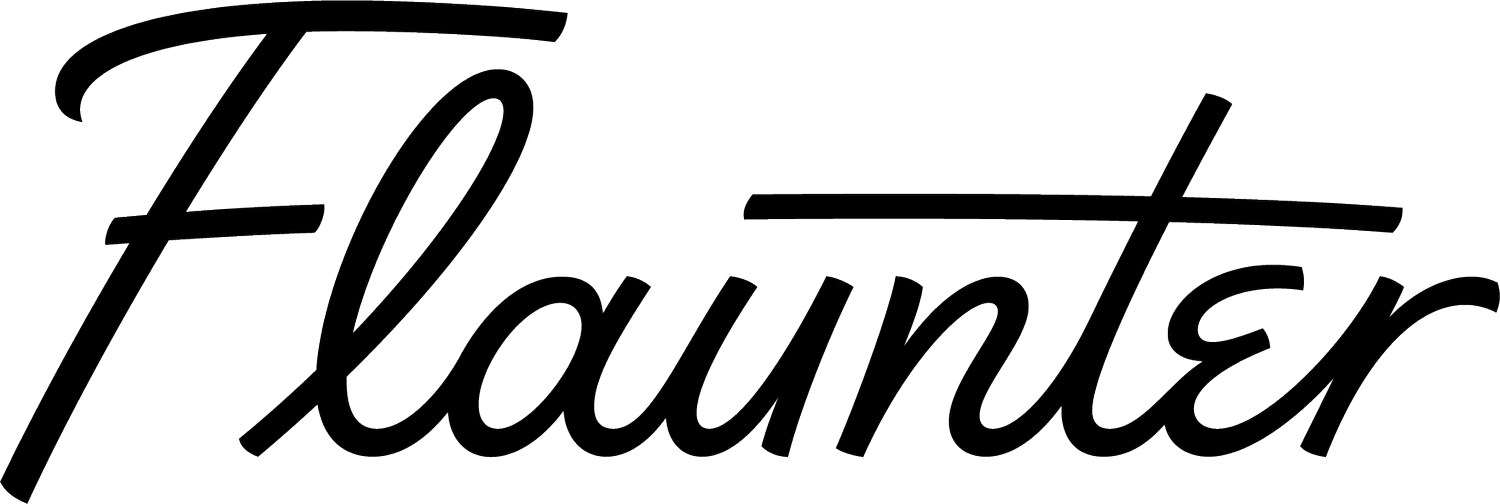Flaunter's mood board feature is one you don't want to miss.
Ever received a request from a journalist or retailer for all of your red coloured products...only to find they are spread across 3 x different albums or maybe 2 different brands in your account?
Your contact definitely doesn’t want to receive numerous links to each individual product, and you don’t have time to upload each individual image again into one new album - creating a mood board of image is a quick & easy solution.
Here is how to create one:
Start at your dashboard. Select ‘MOODBOARDS’ on the top right-hand side.
Select ‘Create a new moodboard’, then enter the name of your mood board & hit ‘SAVE’.
To access your images, select ‘BRANDS’ at the top of your dashboard. Then choose a brand you would like to mood board images from.
Once you are in a brand, select “Albums’. Then, select the album you would like to mood board images from.
Select the ‘Batch Edit’ toggle on top right hand-side above photo thumbnails.
Select all of the images you would like to add to the mood board by clicking the centre of each image. When selected the image should be highlighted pink, with a tick.
When you have finished selecting images for the mood board, select ‘Add to mooboard’ at the bottom of your screen and choose the mood board you would like to add images to.
Alternatively, you can select the top right-hand corner of any images in your account, select ‘Add to moodboard’ and add to an existing mood board.
Once you have finished adding images to a mood board. Select “Mood boards” at the top of your dashboard > select the mood board you would like to edit/share with a contact. Here you have the option to rearrange the order of images, edit an image by selecting “View” on the top right-hand corner of an image.
To share the entire mood board of images, select the link icon on the top right-hand corner. A ‘Share’ window will pop up. Send a direct message to your contact including a link to your mood board. Alternatively, you can copy/paste the link into the body of a personal email.
Alternatively, if you are creating a mood board in response to a media call out on Flaunter, you will need to view/respond to the callout by selecting 'Callouts' at the top of your dashboard, view the callout you wish to respond to > select 'Respond to callout'. Select the mood board you previously created to add to your callout response.
So, how do I start?
Need a fun way to share your content with editors? Build a moodboard of your content around a particular theme. For example, if there’s a particular event coming up on the social calendar, you can build a moodboard of content from your collections that aligns with that theme. Think Melbourne Cup, the start of summer or world caffeine day. It’s a great way to make your content feel fresh and have another reason to reach out to your media list.
As always, for any help regarding your Flaunter account, or hints and tips to elevate your profile and get even more media coverage, reach out to our team via support@flaunter.com
Happy mood boarding!